1. Install Android Studio
2. Install BlueStacks
3. Add a Path Environment Variable in Windows: %USERPROFILE%\AppData\Local\Android\Sdk\platform-tools
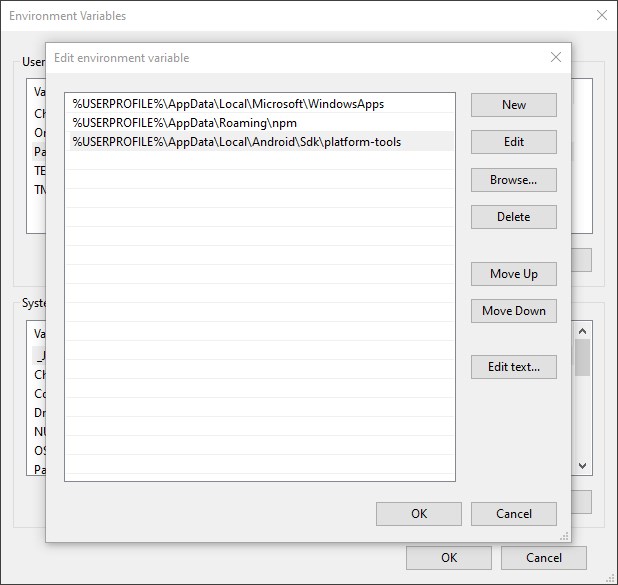
4. Enable Android Debug Bridge at Bluestacks > Settings > Advanced
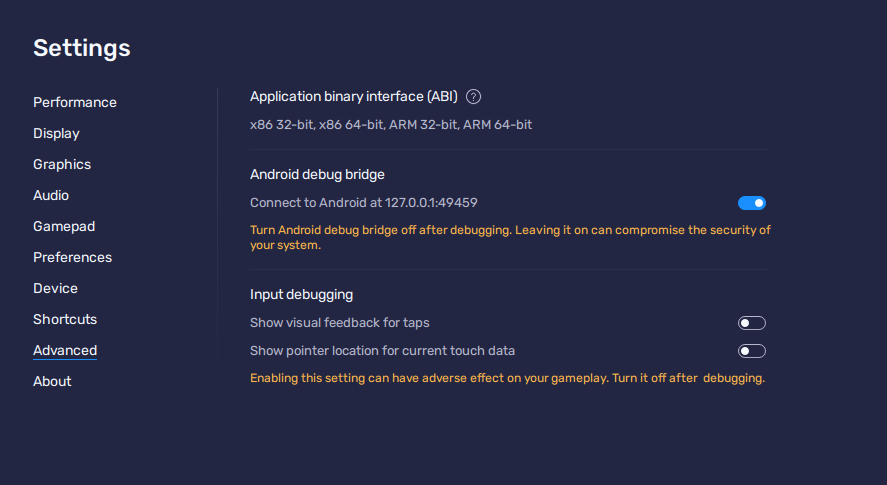
5. Copy the IP and Port (e.g. 127.0.0.1:49459)
6. In Command Prompt, type: adb connect 127.0.0.1:49549. Make sure the port is correct.
7. Type adb shell setprop debug.firebase.analytics.app your.app.id
For example, if you wanted to debug the Telegram app, you would have to type:adb shell setprop debug.firebase.analytics.app org.telegram.messenger
That’s it! You can now start browsing your app and check the Debug View in GA4/Firebase Analytics.